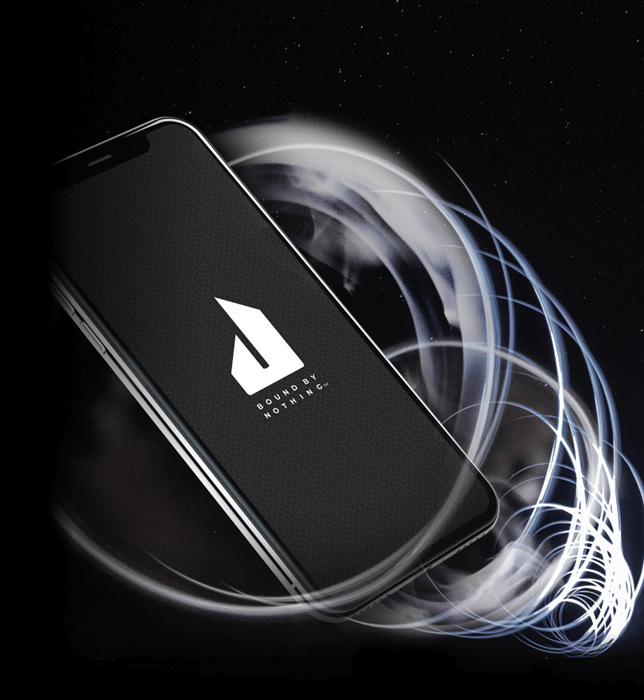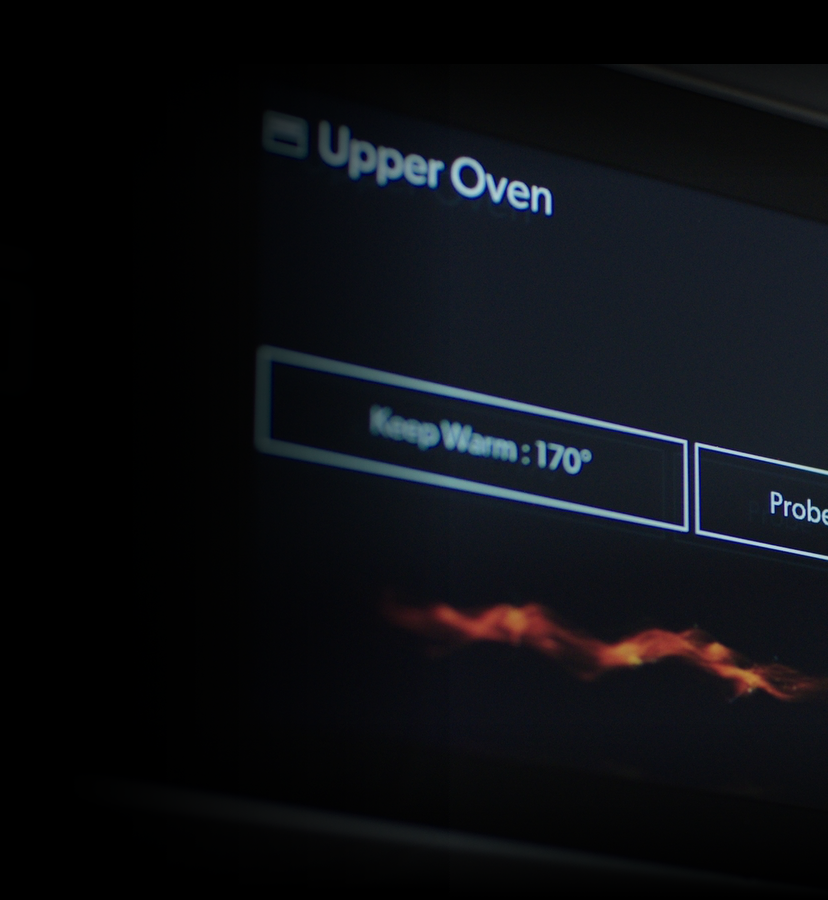Cooking
Cooking
Refrigeration
Cleaning
Professionals
Owners
Owners
Highlights